[AWS] Elastic Beanstalk eb cli 활용하기
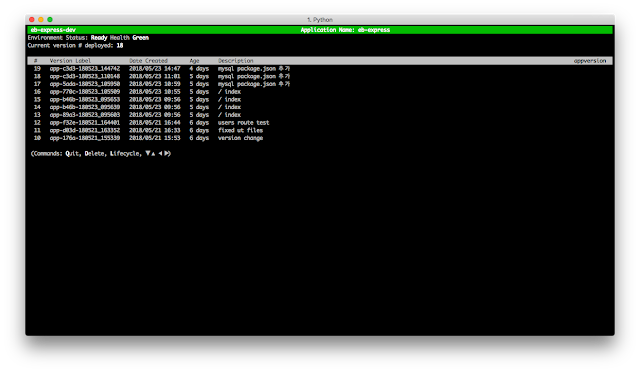
안녕하세요. 남산돈가스입니다. 얼마 전, Elastic Beanstalk로 손쉽게 서버를 구성해보면서, eb cli를 조금 더 유연하게 활용해볼까 라는 생각에 금주 포스팅은, eb cli 활용법에 대한 글을 작성해보려고 합니다. 선행으로 eb cli가 설치되어있다고 가정하고 포스팅을 진행하려고 하니, 아직 eb cli 설치를 하지 못하신 분은 AWS Elastic Beanstalk 명령줄 인터페이스(EB CLI) 설정하기 를 참고하시면 될 것같습니다. eb cli 설치가 되었다면, 터미널에서 eb -h 라는 명령어를 입력해봅니다. commands: abort Cancels an environment update or deployment. appversion Listing and managing application versions clone Clones an environment. codesource Configures the code source for the EB CLI to use by default. config Modify an environment's configuration. Use subcommands to manage saved configurations. console Opens the environment in the AWS Elastic Beanstalk Management Console. create Creates a new environment. deploy Deploys your source code to the environment. events Gets recent events. health Shows detailed environment health. init Initializes your directory with the EB CLI. Create...
